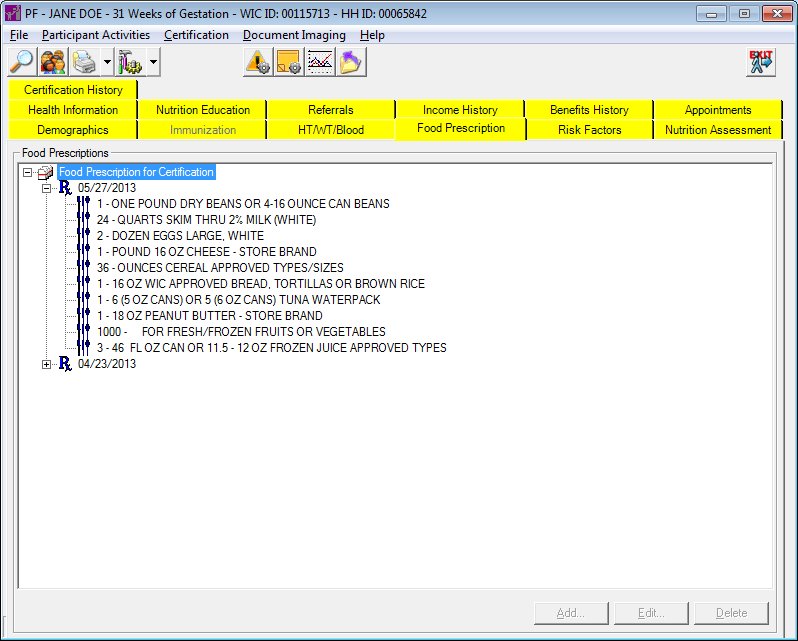
Contents Show
The Food Prescriptions screen is used to access a client's food prescription information.
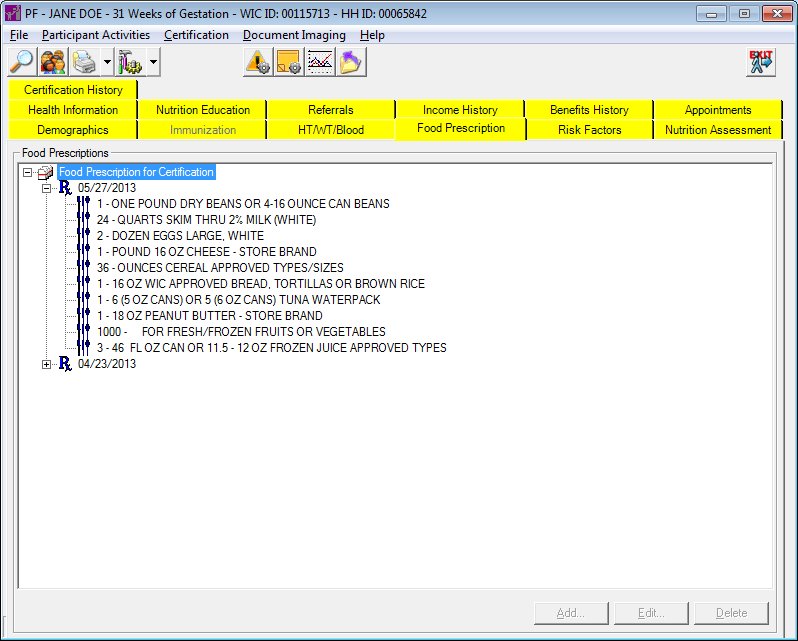
Food Prescriptions screen
|
|
|
Unless otherwise stated below, all controls on the Food Prescriptions screen are visible and enabled when:
The screen is active.
If one or more special conditions exist that affect a control on the Food Prescriptions screen, the condition(s) are documented for that specific control below.
View items in the Food Prescription tree list.
This tree list displays the food prescriptions for the participant along with the food items that comprise the food prescriptions. Click an item in this tree list to select it. Click the plus sign  next to an item to display its details. It is enabled when the Food Prescriptions screen is active. It displays data in the following hierarchical structure:
next to an item to display its details. It is enabled when the Food Prescriptions screen is active. It displays data in the following hierarchical structure:
Food Prescriptions root node
|
|_Food Prescription node
|
|_Food Item node
|_Food Item node
|
|_Special Prescription node
The screen displays all existing food prescriptions for the participant. If none exist, the root node of the tree list displays the text "No food prescriptions exist for this participant".
The food prescriptions display in reverse chronological order with the most recent prescription (determined by the prescription date) appearing at the top of the tree list. The most recent food prescription defaults to expanded. The data values in the tree list are read-only.
The food prescriptions are selected from the database by joining the FOODPRESCRIPTION and FOODPRESCRIPTIONITEM tables.
Food Prescription node
This node displays the date on which the food prescription is to take effect. The node consists of a blue "Rx" icon and text in the format of {food prescription effective date (MM/DD/CCYY)}. The food prescription dated furthest in the future initially defaults to expanded. All other food prescription nodes are collapsed.
Food Item node
This node displays the food items that comprise a food prescription. The node consists of a blue "fork, knife, and spoon" icon and text in the format of {quantity of food item} -- {description of food item}.
Items within each prescription are sorted by food item number in the following order (note that some categories may not appear if not applicable to the participant based on their WIC category and age category):
|
BASEFOODCATEGORYID |
DESCRIPTION |
|
A |
FORMULA |
|
B |
MILK |
|
C |
LEGUMES (BEANS/PEANUT BUTTER) |
|
D |
EGGS |
|
E |
CHEESE |
|
F |
JUICE |
|
G |
CEREAL |
|
I |
INFANT CEREAL |
|
J |
FISH |
|
L |
CASH BENEFIT |
|
M |
INFANT FRUIT-VEGETABLE |
|
N |
WHOLE GRAINS |
|
O |
INFANT MEAT |
Special Prescription node
This node displays the special prescription date range for a food item. The node consists of an appropriate icon and text in the format of {SPECIAL RX: special prescription start date (MM/DD/CCYY) - special prescription end date (MM/DD/CCYY)}.
This button is used for additional functions on the Food Prescriptions screen in the Clinic application. In the Central Administrative Site and State Office applications, this button is always disabled.
This button is used for additional functions on the Food Prescriptions screen in the Clinic application. In the Central Administrative Site and State Office applications, this button is always disabled.
This button is used for additional functions on the Food Prescriptions screen in the Clinic application. In the Central Administrative Site and State Office applications, this button is always disabled.
If data can be validated and saved on the screen, the following processes occur when the screen is processed:
A process to check for required controls as identified in the Data Map below is performed.
A process to check for valid entries as identified individually for each applicable control in Screen Elements above is performed.
A process to check for edits and cross edits as identified for each applicable control in Screen Elements above is performed.
If any checks or processes fail, a standard error message displays.
If no data can be validated and saved on the screen:
No cross edits are performed.
All values are considered legitimate.
No data is written to the database.
The Data Map defines the values saved for all controls on the screen. If available, any additional notes or comments are displayed in the Notes column.
|
Control Label |
Required |
Table |
Column |
Notes |
|
· |
· |
· |
· |
· |
|
· |
· |
· |
· |
· |
|
· |
· |
· |
· |
· |
|
· |
· |
· |
· |
· |
|
· |
· |
· |
· |
· |
|
Software Version: 2.40.00