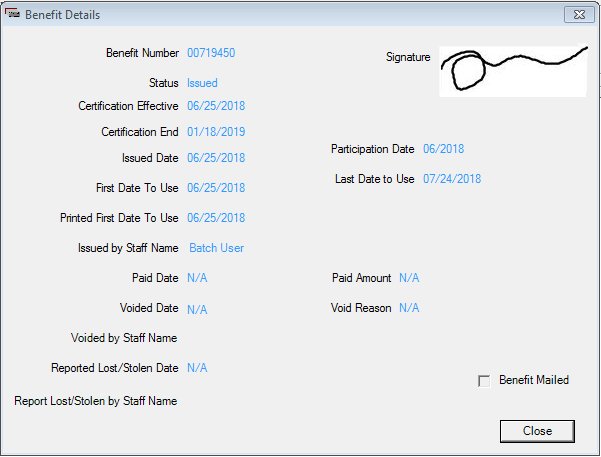
Contents Show
The Benefit Details screen is used to view the details of a benefit.
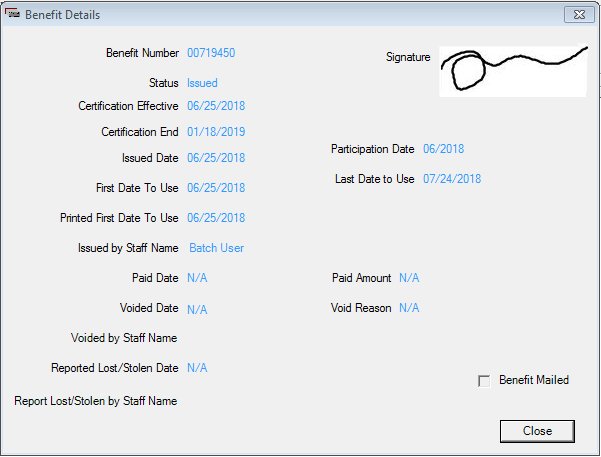
Benefit Details screen
|
|
Interface InitializationUpon initial display of the screen, the following occurs:
|
Unless otherwise stated below, all controls on the Benefit Details screen are visible and enabled when:
The screen is active.
If one or more special conditions exist that affect a control on the Benefit Details screen, the condition(s) are documented for that specific control below.
View the benefit number of the food instrument in the Benefit Number text and value label.
The value label is populated with the value of the SERIALNO column of the FOODINSTRUMENT table.
Information in this control is read-only and cannot be changed. The value label displays in the inverse color of the screen.
View the electronic signature for the participant as it was captured on the digital signature pad in the Signature picture box and value label.
Information in this control is read-only and cannot be changed.
View the current status of the benefit in the Status text and value label.
The value label is populated with one of the following values that represent the current status of the benefit:
REDEEMED
VOIDED
STOLEN
EXPIRED
ISSUED
Information in this control is read-only and cannot be changed. The value label displays in the inverse color of the screen.
View the date on which the certification began in the Certification Effective/Certification Start text and value label.
The text and value label displays the effective date of the most recent certification period for the participant. The value label displays the value stored in the CERTEFFECTIVEDATE column of the CERTCONTACT table. The label of the text and value label varies based on the value of the CERTDATEINLIST business rule. If the value of the CERTDATEINLIST business rule is set to "EFFECTIV", then the Certification Effective text and value label displays. If the value of the CERTDATEINLIST business rule is set to "START", then the Certification Start text and value label displays.
Information in this control is read-only and cannot be changed. The value label displays in the inverse color of the screen.
View the date on which the certification ends in the Certification End text and value label.
The text and value label displays the end date of the most recent certification period for the participant currently selected in the data grid. The value label displays the value stored in the CERTENDDATE column of the CERTCONTACT table.
Information in this control is read-only and cannot be changed. The value label displays in the inverse color of the screen.
View the date on which the benefit was issued in the Issued Date text and value label.
The value label is populated with the value of the ISSUEDDATE column of the FOODINSTRUMENTSET table. If the information is not available, the value label is blank.
Information in this control is read-only and cannot be changed. The value label displays in the inverse color of the screen.
View the participation date of the benefit in the Participation Date text and value label.
The value label is populated with the value of the PARTICIPANTIONDATE column of the FOODINSTRUMENTSET table. If the information is not available, the value label is blank.
Information in this control is read-only and cannot be changed. The value label displays in the inverse color of the screen.
View the first date on which the benefit can be used in the First Date to Use text and value label.
The value label is populated with the value of the FIRSTUSEDATE column of the FOODINSTRUMENTSET table. If the information is not available, the value label is blank.
Information in this control is read-only and cannot be changed. The value label displays in the inverse color of the screen.
View the last date on which the benefit can be used in the Last Date to Use text and value label.
The value label is populated with the value of the LASTUSEDATE column of the FOODINSTRUMENTSET table. If the information is not available, the value label is blank.
Information in this control is read-only and cannot be changed. The value label displays in the inverse color of the screen.
View the first date of the benefit period as printed on each check within the set in the Printed First Date to Use text and value label.
The value label is populated with the value of the PRINTEDFIRSTUSEDATE column of the FOODINSTRUMENTSET table. If the information is not available, the value label is blank.
Information in this control is read-only and cannot be changed. The value label displays in the inverse color of the screen.
View the name of the staff member who issued the food instrument in the Issued by Staff Name text and value label.
The value label is populated with the value of the FIRSTNAME and LASTNAME columns of the USERPROFILE table associated with the CREATEUSERID column of the FOODINSTRUMENTSET table.
Information in this control is read-only and cannot be changed. The value label displays in the inverse color of the screen.
View the date on which the benefit was paid in the Paid Date text and value label.
The value label is populated with the value of the PAIDDATE column of the FOODINSTRUMENT table.
Information in this control is read-only and cannot be changed. The value label displays in the inverse color of the screen.
View the paid amount of the benefit in the Paid Amount text and value label.
The value label is populated with the value of the PAIDAMT column of the FOODINSTRUMENT table. If the information applies to the current status of the benefit, the value displays in the "$##,###.##" format.
Information in this control is read-only and cannot be changed. The value label displays in the inverse color of the screen.
View the date on which the benefit was voided in the Voided Date text and value label.
The value label is populated with the value of the VOIDEDDATE column of the FOODINSTRUMENT table.
Information in this control is read-only and cannot be changed. The value label displays in the inverse color of the screen.
View the reason that the benefit was voided in the Void Reason text and value label.
The value label is populated from the appropriate value in the Reference Dictionary table for the VOIDREASON column of the FOODINSTRUMENT table.
Information in this control is read-only and cannot be changed. The value label displays in the inverse color of the screen.
View the name of the staff member who marked the food instrument as void in the Voided by Staff Name text and value label.
The value label is populated with the value of the FIRSTNAME and LASTNAME columns of the USERPROFILE table associated with the STAFFVOIDSTOLENID column of the FOODINSTRUMENT table. If the information is not currently available, the value label is blank.
Information in this control is read-only and cannot be changed. The value label displays in the inverse color of the screen.
View the date on which the food instrument was reported lost or stolen in the Reported Lost/Stolen Date text and value label.
When the food instrument is reported stolen, the value label is populated with the value of the REPORTEDSTOLENDATE column of the FOODINSTRUMENT table. When the food instrument is reported lost, the value label is populated with the value of the REPORTEDLOSTDATE column of the FOODINSTRUMENT table.
Information in this control is read-only and cannot be changed. The value label displays in the inverse color of the screen.
View the name of the staff member who recorded the lost or stolen benefits in the Reported Lost/Stolen by Staff Name text and value label.
The value label is populated with the value of the FIRSTNAME and LASTNAME columns of the USERPROFILE table associated with the STAFFVOIDSTOLENID column of the FOODINSTRUMENT table. If the information is not currently available, the value label is blank.
Information in this control is read-only and cannot be changed. The value label displays in the inverse color of the screen.
View the Benefit Mailed check box to indicate that the benefit was mailed to the participant.
The control is disabled when:
The screen is active.
Click the Display Food List button to view a list of food distribution items on the benefit.
The control is visible and enabled when:
The delivery system type for the food instrument is "Direct Distribution".
It has a mnemonic of "F".
The Food List screen displays when the button is clicked.
Click the Display Image button to view an image of the benefit from the banking system.
It does not have a mnemonic.
The Display Benefit Image screen displays when the button is clicked. There are no controls or processes for the Display Benefit Image screen.
The control is visible and enabled when:
The CLN_EnableCheckImagePreview business rule is set to "Y".
It does not have a mnemonic. Its keyboard shortcut is the Esc (escape) key.
It does not have a mnemonic. Its keyboard shortcut is the Esc (escape) key.
The Participant Folder screen displays when the button is clicked.
If data can be validated and saved on the screen, the following processes occur when the screen is processed:
A process to check for required controls as identified in the Data Map below is performed.
A process to check for valid entries as identified individually for each applicable control in Screen Elements above is performed.
A process to check for edits and cross edits as identified for each applicable control in Screen Elements above is performed.
If any checks or processes fail, a standard error message displays.
If no data can be validated and saved on the screen:
No cross edits are performed.
All values are considered legitimate.
No data is written to the database.
The Data Map defines the values saved for all controls on the screen. If available, any additional notes or comments are displayed in the Notes column.
|
Control Label |
Control Type |
Table. Column |
Notes |
|
Benefit Number |
text and value label |
FOODINSTRUMENT. SERIALNO |
· |
|
Signature |
picture box and value label |
EBTCARDSIGNATURE. ESIGNATUREDATA |
· |
|
Status |
text and value label |
If PaidDate > Date.MinValue Then PAID_STATUS ElseIf VoidedDate > Date.MinValue Then VOIDED_STATUS ElseIf ReportedStolenDate > Date.MinValue Then STOLEN_STATUS ElseIf ReportedLostDate > Date.MinValue Then LOST_STATUS ElseIf (ExpirationDate > Date.MinValue) AndAlso (Date.Today > ExpirationDate) Then EXPIRED_STATUS ElseIf (ExpirationDate > Date.MinValue) AndAlso (Date.Today ≤ ExpirationDate) Then ISSUED_STATUS Else Blank |
PAID_STATUS = "Paid" REDEEMED_STATUS = "Redeemed" EXPIRED_STATUS = "Expired" VOIDED_STATUS = "Voided" LOST_STATUS = "Lost" STOLEN_STATUS = "Stolen" ISSUED_STATUS = "Issued" |
|
Certification Effective |
text and value label |
CERTCONTACT. CERTEFFECTIVEDATE |
· |
|
Cert End Date |
text and value label |
CERTCONTACT. CERTENDDATE |
· |
|
Issued Date |
text and value label |
FOODINSTRUMENTSET. ISSUEDDATE |
· |
|
Participation Date |
text and value label |
FOODINSTRUMENTSET. PARTICIPANTIONDATE |
· |
|
First Date to Use |
text and value label |
FOODINSTRUMENTSET. FIRSTUSEDATE |
· |
|
Last Date to Use |
text and value label |
FOODINSTRUMENTSET. LASTUSEDATE |
· |
|
Printed First Date to Use |
text and value label |
FOODINSTRUMENTSET. PRINTEDFIRSTUSEDATE |
· |
|
Issued by Staff Name |
text and value label |
USERPROFILE. FIRSTNAME USERPROFILE. LASTNAME |
The value label is populated with the value of the FIRSTNAME and LASTNAME columns of the USERPROFILE table associated with the CREATEUSERID column of the FOODINSTRUMENTSET table. |
|
Paid Date |
text and value label |
FOODINSTRUMENT. PAIDDATE |
· |
|
Paid Amount |
text and value label |
FOODINSTRUMENT. PAIDAMT |
· |
|
Voided Date |
text and value label |
FOODINSTRUMENT. VOIDEDDATE |
· |
|
Void Reason |
text and value label |
FOODINSTRUMENT. VOIDREASON |
· |
|
Voided by Staff Name |
text and value label |
USERPROFILE. FIRSTNAME USERPROFILE. LASTNAME |
The value label is populated with the value of the FIRSTNAME and LASTNAME columns of the USERPROFILE table associated with the STAFFVOIDSTOLENID column of the FOODINSTRUMENT table. |
|
Reported Lost/Stolen Date |
text and value label |
FOODINSTRUMENT. REPORTEDSTOLENDATE. or FOODINSTRUMENT. REPORTEDLOSTDATE |
When the food instrument is reported stolen, the value label is populated with the value of the REPORTEDSTOLENDATE column of the FOODINSTRUMENT table. When the food instrument is reported lost, the value label is populated with the value of the REPORTEDLOSTDATE column of the FOODINSTRUMENT table. |
|
Reported Lost/Stolen by Staff Name |
text and value label |
USERPROFILE. FIRSTNAME USERPROFILE. LASTNAME |
The value label is populated with the value of the FIRSTNAME and LASTNAME columns of the STAFFVOIDSTOLENID table associated with the STAFFIDVOIDSTOLEN column of the FOODINSTRUMENT table. |
~ Denotes a required control (if applicable). The process that checks for required controls does not occur on screens displayed in read-only or Details mode.
+ Denotes data written to the database when screen processing occurs (if applicable). The process that writes data to the database does not occur on screens displayed in read-only or Details mode.
|
Software Version: 2.40.00