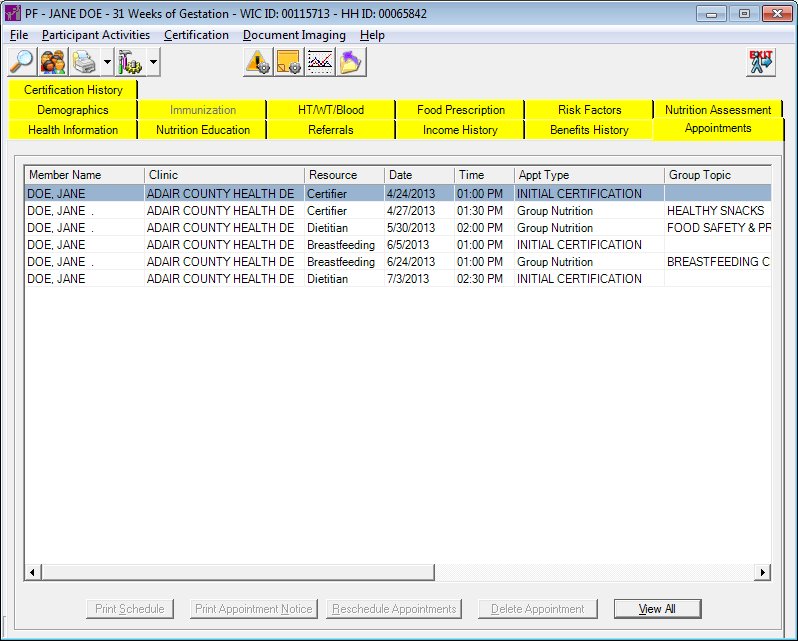
Contents Show
The Appointments tab of the Participant Folder allows the user to view appointments scheduled for all members of a household.
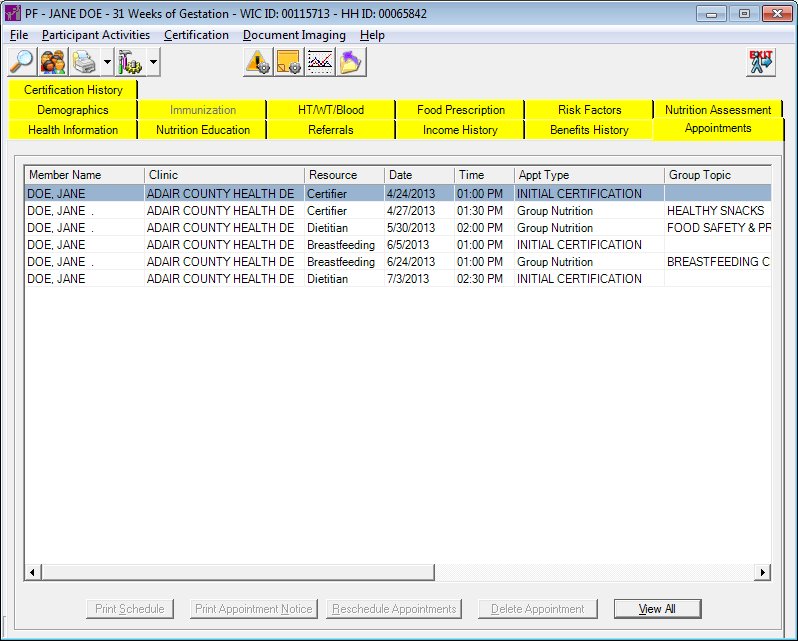
Appointments screen
|
|
|
Unless otherwise stated below, all controls on the Appointments screen are visible and enabled when:
The screen is active.
If one or more special conditions exist that affect a control on the Appointments screen, the condition(s) are documented for that specific control below.
View the information in the Scheduled Appointments data grid.
This data grid displays all appointments and group education classes currently with a date equal to or greater than today's date and are scheduled for the current household. The entries in the data grid will be sorted in ascending chronological order according to the Appointment Date and Appointment Time columns.
The first record in the data grid is initially selected. The information in the data grid is read-only.
The data grid consists of the following control(s):
Member Name column
This column displays the member's name for each record displayed within the data grid.
The title of the column is set to "Member Name". The information displayed within the column is read-only.
Clinic column
This column displays the name of the clinic for each record displayed within the data grid.
The title of the column is set to "Clinic". The information displayed within the column is read-only.
The column header and data are left aligned.
Resource column
This column displays the resource for each record displayed within the data grid.
The title of the column is set to "Resource". The information displayed within the column is read-only.
Date column
This column displays the date on which the record was recorded for each record displayed within the data grid.
The title of the column is set to "Date". The information displayed within the column is read-only.
Time column
This column displays the time of the record for each record displayed within the data grid.
The title of the column is set to "Time". The information displayed within the column is read-only.
Appt Type column
This column displays the type of appointment for each record displayed within the data grid.
The title of the column is set to "Appt Type". The information displayed within the column is read-only.
Group Topic column
This column displays the group topic for each record displayed within the data grid.
The title of the column is set to "Group Topic". The information displayed within the column is read-only.
Language column
This column displays the language spoken for each record displayed within the data grid.
The title of the column is set to "Language". The information displayed within the column is read-only.
Requested Date column
This column displays the date requested for the activity for each record displayed within the data grid.
The title of the column is set to "Requested Date". The information displayed within the column is read-only.
Kept column
This column displays the status of the appointment being kept for each record displayed within the data grid.
The title of the column is set to "Kept". The information displayed within the column is read-only.
Appointment Comments column
This column displays the comments for the appointment for each record displayed within the data grid.
The title of the column is set to "Appointment Comments". The information displayed within the column is read-only.
Follow-up Date column
This column displays the follow-up date for each record displayed within the data grid.
The title of the column is set to "Follow-up Date". The information displayed within the column is read-only.
Follow-up Comments column
This column displays the follow-up comments for each record displayed within the data grid.
The title of the column is set to "Follow-up Comments". The information displayed within the column is read-only.
Missed Appt. Notice column
This column displays the missed appointment notice for each record displayed within the data grid.
The title of the column is set to "Missed Appt. Notice". The information displayed within the column is read-only.
This button is used for additional functions on the Appointments screen in the Clinic application. In the Central Administrative Site and State Office applications, this button is always disabled.
This button is used for additional functions on the Appointments screen in the Clinic application. In the Central Administrative Site and State Office applications, this button is always disabled.
This button is used for additional functions on the Appointments screen in the Clinic application. In the Central Administrative Site and State Office applications, this button is always disabled.
This button is used for additional functions on the Appointments screen in the Clinic application. In the Central Administrative Site and State Office applications, this button is always disabled.
Click the View All button to display both past and future appointments for the household in the Scheduled Appointments data grid.
The Scheduled Appointments data grid refreshes and displays all historical appointments as well as scheduled appointments for all household members associated with the selected participant when clicked.
It has a mnemonic of "V".
If data can be validated and saved on the screen, the following processes occur when the screen is processed:
A process to check for required controls as identified in the Data Map below is performed.
A process to check for valid entries as identified individually for each applicable control in Screen Elements above is performed.
A process to check for edits and cross edits as identified for each applicable control in Screen Elements above is performed.
If any checks or processes fail, a standard error message displays.
If no data can be validated and saved on the screen:
No cross edits are performed.
All values are considered legitimate.
No data is written to the database.
The Data Map defines the values saved for all controls on the screen. If available, any additional notes or comments are displayed in the Notes column.
|
Control Label |
Required |
Table |
Column |
Notes |
|
· |
· |
· |
· |
· |
|
· |
· |
· |
· |
· |
|
· |
· |
· |
· |
· |
|
· |
· |
· |
· |
· |
|
· |
· |
· |
· |
· |
|
Software Version: 2.40.00