
The silent install only applies to Windows XP and WIC Client versions 2.15.05 and above.
Complete the following steps to perform the silent install:
1. Download the Client CD.
2. Open the Command Prompt in Windows.
3. In the Command Prompt, change the directory to the location of the Client CD.

4. Enter the following text (without the quotation marks) and press Enter: "setup.msi /quiet"
The install runs in the background. There is no visible activity except for a screen flash when the icons are added to the Program Files.
5. Because the install runs in the background, it is recommended that an install log be created. To create an install log, create a destination folder and add the following text (without quotation marks) after the installation command: "/L* {path to the log file}"

6. If this is a first time installation on the computer, see the "SPIRIT Installation Instructions" for adding and configuring the SessionSettings.xml file.
Complete the following steps to perform the passive install:
1. Download the Client CD.
2. Open the Command Prompt in Windows.
3. In the Command Prompt, change the directory to the location of the Client CD.

4. Enter the following text (without the quotation marks) and press Enter: "setup.msi /passive"
The install runs with a progress bar visible. When the installation is complete, the progress bar closes.
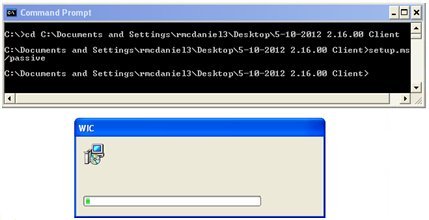
5. If this is a first time installation on the computer, see the "SPIRIT Installation Instructions" for adding and configuring the SessionSettings.xml file.